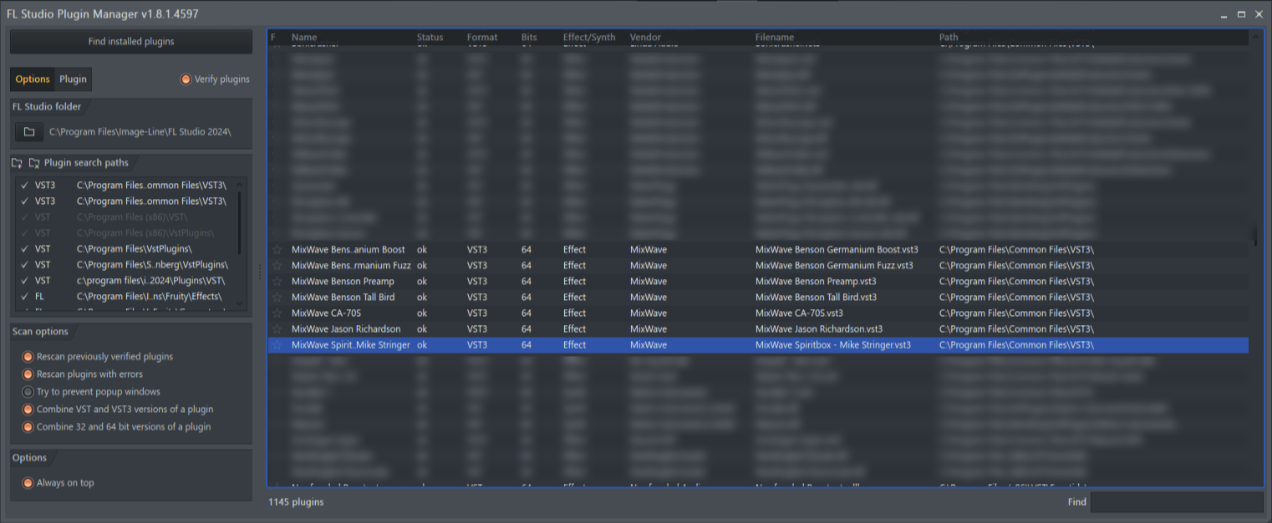Plugin Technical Support & Assistance
FL Studio Troubleshooting
Provides common troubleshooting steps to resolve potential issues when using MixWave plugins in FL Studio.
Last updated on 11 Nov, 2025
Plugin Not Showing in FL Studio
If you have installed your MixWave plugin but it is not appearing in FL Studio, follow these steps to resolve the issue.
Verify Installation Path
Ensure that the plugin file (.vst3) is installed in the correct directory:
Mac: /Library/Audio/Plug-Ins/VST3
Windows: C:\Program Files\Common Files\VST3
If the plugin is installed elsewhere, move it to the correct location and restart FL Studio.
Plugin Rescan
If the plugin still does not appear, follow these additional steps:
Open FL Studio Plugin Manager
Confirm Plugin Paths: On the left side of the Plugin Manager, make sure the VST3 folder is listed under Plugin Search Paths.
Enable Full Rescan: Under Scan Options, check both:
Rescan previously verified plugins
Rescan plugins with errors
Perform a Full Rescan: Click Find Installed Plugins to scan all plugins again.
If the plugin requires iLok activation, a login window will appear. Sign in and complete the activation.