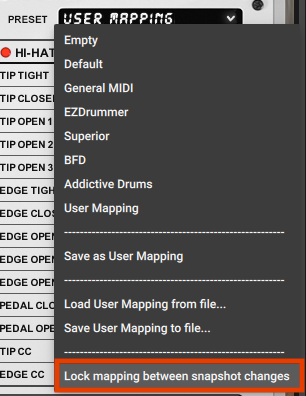Drum Library User Guides
Drum Library: Save, Export & Load Mapping Presets
Last updated on 22 Oct, 2025
The MIDI Mapping section of MixWave drum libraries allows you to create, save and export custom MIDI map settings. The following is how to properly save, export and load a custom MIDI map.
Save MIDI Mapping

Navigate to the Settings page of the library and customize the MIDI Mapping settings.
At the top right of the Settings page, click the Preset drop-down menu, then click Save to User Mapping.
At this point, the current MIDI Mapping settings will only be saved in the current instance of the instrument under the "User Mapping" preset slot.
Export MIDI Mapping
In order to properly export a custom MIDI map, you must complete the "Save Custom MIDI Mapping" steps outlined above.
After completing the steps outlined above to save a custom MIDI map, click the Preset drop-down menu, and select Save User Mapping to File….
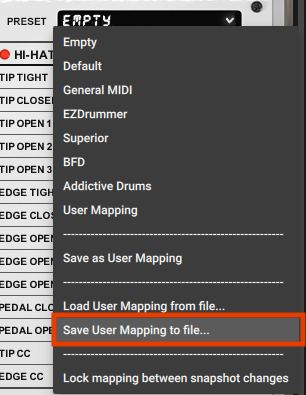
Enter a file name for the preset, and choose an easily recallable location on your hard drive if desired, then click Save.
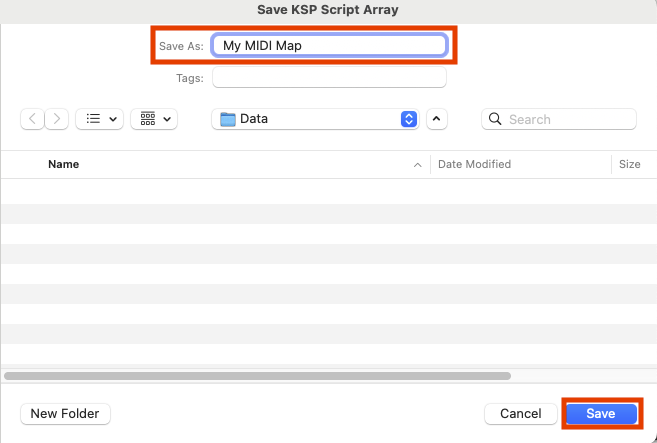
NOTE: By default, custom MIDI mapping files will be located under /Documents/[LIBRARY NAME]/Data.
Load MIDI Mapping
Navigate to the Settings page of the library.
Click Load User Mapping from File… from the Preset drop-down menu located in the top right, locate the user mapping file (NKA) on your hard drive, and click Open.
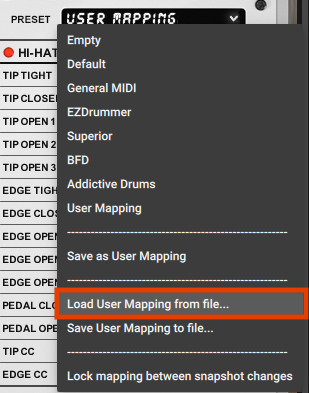
Lock MIDI Mapping
After customizing the MIDI mapping, selecting a factory MIDI map preset, loading a custom MIDI map file, or using the default mapping, you can lock the MIDI map settings to stay while browsing through snapshots. Simply click the Preset drop-down on the Settings page, and select Lock mapping between snapshot changes.