Drum Library User Guides
Drum Library: Grooves Section
Includes information pertaining the Groove Player functionality and the Grooves Section of MixWave Libraries
Updated 3 weeks ago
Overview
The Groove section features a built-in file browser for previewing and auditioning MIDI grooves directly within the library. It displays any factory Groove Packs or user-loaded Groove Packs available for the current library. Once a groove is selected, it can be auditioned within the Groove Player or dragged and dropped into your DAW or file system as a MIDI file.
The Groove features described below are only available in the MixWave: Sleep Token – II library at this time.
Groove Browser
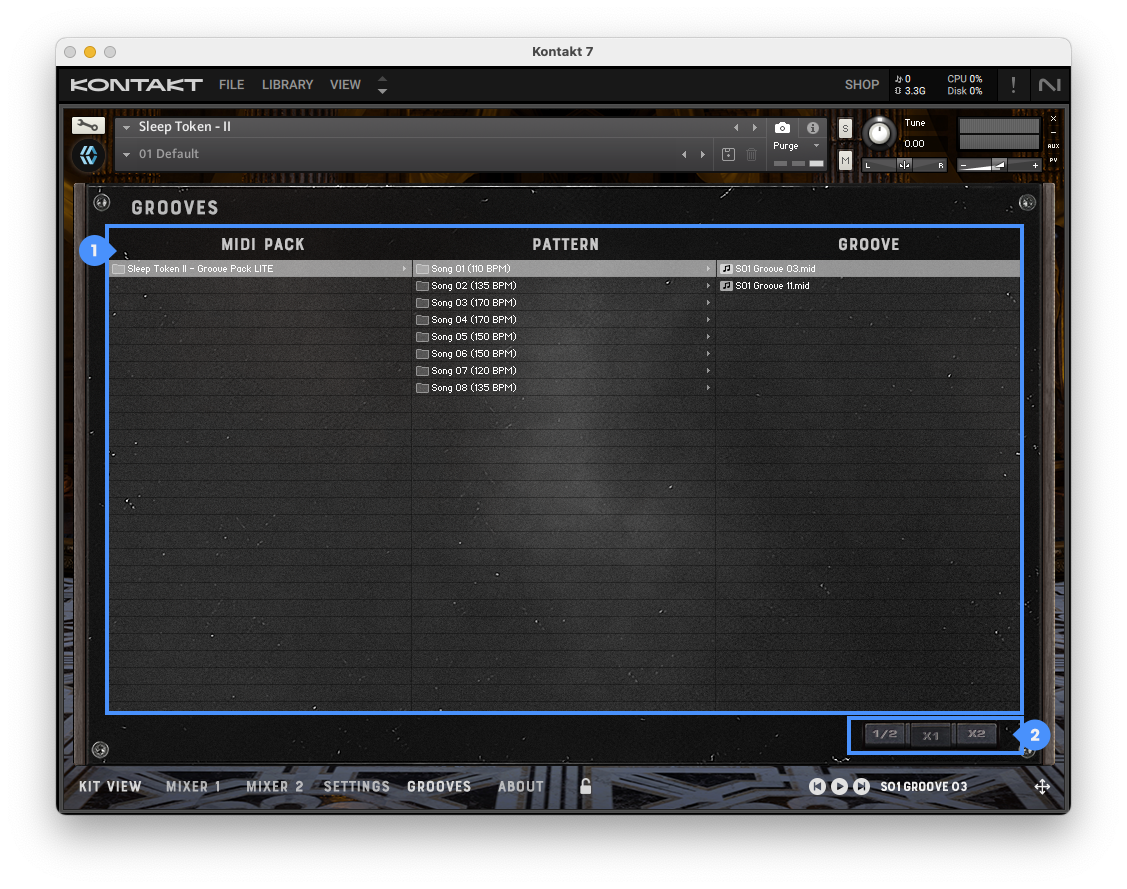
Groove Browser – Displays all loaded groove directories organized into three columns:
MIDI Pack – The name of the Groove Pack currently loaded.
Pattern – Song section folders such as “Verse,” “Chorus,” or “Fills.”
Groove – Individual MIDI groove files contained in the selected folder.
Playback Speed – Allows tempo-adjusted playback of the groove:
1/2 – Plays the groove at half speed (slow).
x1 – Plays the groove at normal speed (default).
x2 – Plays the groove at double speed (fast).
Groove Player
The Groove Player is located in the bottom right corner of the interface and remains accessible from any section of the library. It provides playback transport controls and drag-and-drop functionality for use in your DAW.
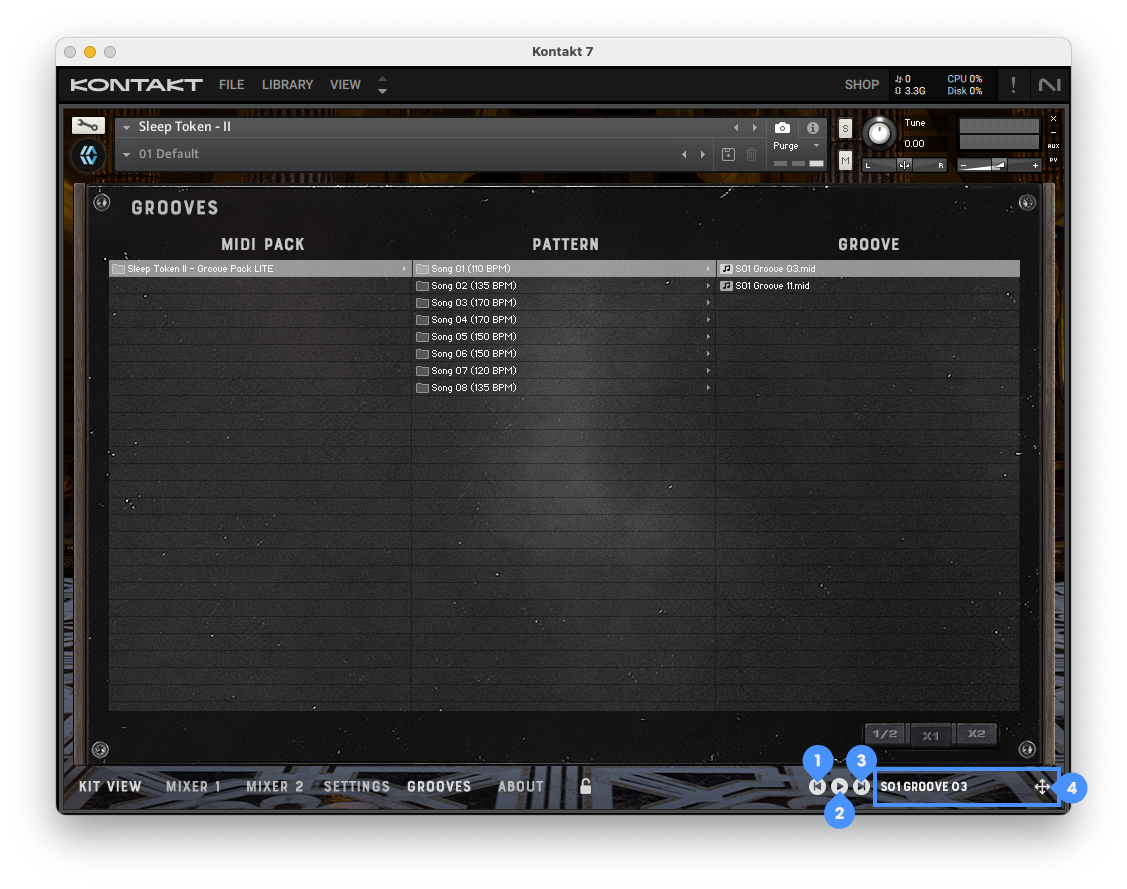
Previous Groove – Loads the previous groove from the currently selected folder.
Play/Stop Groove – Starts or stops playback of the currently loaded groove. Playback always follows your DAW’s host tempo when used inside a DAW. In standalone mode, you can manually set the tempo from the Kontakt Master Panel.
Next Groove – Loads the next groove from the currently selected folder.
Groove Name – Displays the name of the currently loaded groove. Click and hold this area to drag and drop the groove into your DAW or file system as a MIDI file.
Using the Groove Player
Use the Groove Browser to navigate through Groove Packs and locate a desired pattern or fill.
Double-click a groove file to load it into the Groove Player.
Use the Play button to audition the loaded groove at your selected playback speed.
If needed, use the Previous or Next buttons to cycle through grooves in the same folder.
To export the groove into your DAW, click and drag the Groove Name into your DAW or file system.
When a groove is dragged and dropped from the Groove Player, the resulting MIDI file will adopt the current MIDI Mapping configuration selected in the library’s Settings section.
