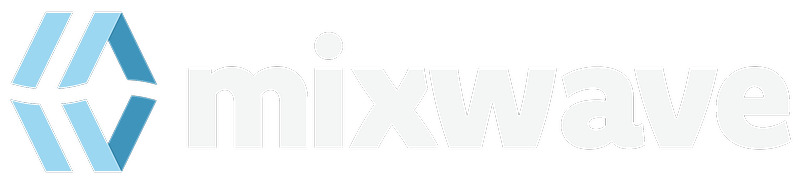If a product has an upgrade option available, you will see a section to upgrade on the full product's page.
When you select "See Upgrades" you will be prompted to sign in to your MixWave account, and you will see your available upgrade options on the following page.
Upgrading A Plugin
- Select your product upgrade, click add to cart, and complete the checkout process.
- After the checkout process is complete, you will be prompted to enter your iLok username and all licenses associated with your order will be deposited into your iLok account. Your order confirmation email will also include a link to enter your iLok ID. A valid iLok username is required.
- Visit the downloads page to download your plugin(s).
- Run the downloaded installer to install the plugin.
- Open the iLok License Manager application and click the Available button towards the top right.
- Right click on the newly deposited license, select Activate, then choose either iLok USB dongle or iLok Cloud as the location to activate the license.
- In order to activate the new upgraded license, you will have to surrender the old license. Follow the prompts to surrender the original license.
- Once surrendered, you're new license will be activated.
- Open the plugin within your DAW or run the standalone application (if included).
All upgrades require a license surrender. You must have the original license present in your iLok account in order to activate the upgraded license.