Plugin User Guides
Benson Studio Tall Bird User Guide
Updated 3 weeks ago
The following article is a condensed version of the user guide. You can learn about more features under the Plugin Interface Overview .
Overview
In desperate need of reverb in a mix, Chris connected his personal Tall Bird unit to his console and modified it by adding a longer three spring tank. He then realized while the stock tank sounded great on guitar, the added long tank coupled with the drive circuitry from the Tall Bird was suitable for practically everything else creating a smooth and rich haunting reverb to the source. After many refinements and adding an EQ, the Studio Tall Bird was born.
Accurately modeled by using proprietary convolution response techniques to closely match how the two short and long spring tanks respond to a signal, specifically in regards to the clipping and distortion characteristics of the original unit. By modeling two sets of separate reverb tanks, we were able to create a versatile tool for mixing by allowing reverb to be applied in stereo.
Global Plugin Features
The top section of every MixWave plugin interface includes a range of global plugin features, detailed in the Mixing Plugin Global Features article . Additionally, it features a preset browser, which is explained in the Plugin Presets and Locations article . Below is a list of all plugin-specific global features.

Reverb Only Switch - When enabled, the Input Filters will only affect the reverb. When disabled, the Input Filters will affect the entire signal.
Reverb Tank Select - Toggle between the short and long reverb tanks.
Benson Studio Tall Bird
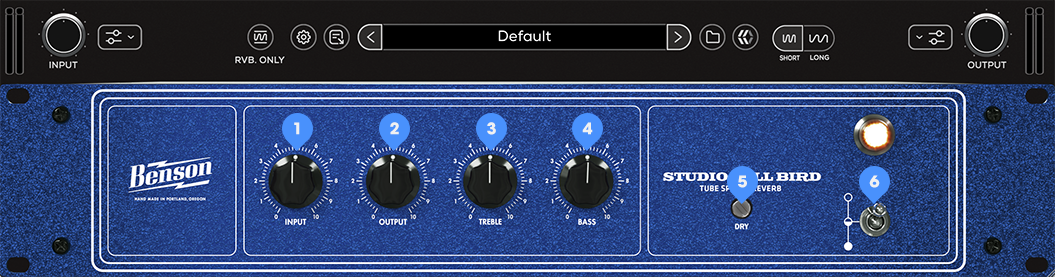
Input Knob - Sets the reverb input level.
Output Knob - Sets the reverb output level.
Treble Knob - Adjusts the high frequency tone.
Bass Knob - Adjusts the low frequency tone.
Dry Knob - Adjusts the level of the dry (clean) input signal.
Bypass Switch - Engages or disengages the Studio Ball Bird.
